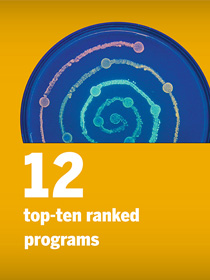CLASSROOM RESPONSE SYSTEMS
This info has been adapted from materials developed by Dr. Stephanie Chasteen (CU Boulder).
How many times have you given a lecture and found that students hadn't followed you?
Can you rely on students to ask questions if they don't understand something?
Can you rely on students to know if they don't understand something?
Using classroom response systems, or clickers, helps address all of these issues. The point is not really the use of the technology, but rather the use of questioning and peer instruction to help students learn. Clickers offer several advantages over other questioning strategies. For example, clickers:
- Are anonymous to the class (but not the instructor), so students will be more willing to take a risk and respond to a question that they wouldn't have responded to in a whole class discussion
- Help ensure equitable participation - everyone has a voice, not just the few students who are comfortable speaking out regularly during class
- Enforce wait time so that everyone has time to think about the question and formulate a response
How it works
Clicker questions can be used:
- BEFORE instruction: To get students motivated about a subject, encourage students to make a prediction, provoke student thinking, or assess students' prior knowledge
- DURING instruction: To check students' knowledge, require students to apply or practice what they are learning, or elicit student misconceptions
- AFTER instruction: To help students relate what they have learned to a bigger picture, provide an opportunity for students to demonstrate what they have learned, review or recap material, or poll students about a learning experience.
To implement clicker questioning:
- Pose a challenging problem or question to students - one that is worthy of discussion (~1 minute)
- Ask students to work independently to solve the problem or answer the question. (1-3 minutes)
- Encourage students to compare and discuss their solutions with neighbors. Wander around the classroom to listen in on student discussions - are they on track? What are the points of confusion? How much time to spend on peer discussion depends on how many students answered correctly.
- If most answer correctly, the discussion can be brief. (1-2 minutes)
- If students are split, encourage students to attempt to convince their neighbors as they discuss (2-5 minutes).
- If most answer incorrectly, it may be necessary to backtrack and reteach the key ideas being addressed in the question or problem.
- Provide students an opportunity to re-answer the question.
- Follow the revote with a whole class discussion.
Writing clicker questions
Good clicker questions:
- Move away from simple quizzes
- Prompt discussion
- Emphasize reasoning or process
- Have tempting response options
- Achieve a variety of instructional goals
- Vary in their cognitive depth
- Don't just assess factual recall
For ideas on what would make good clicker questions for your course:
- Talk with instructors who have taught the course in the past
- Talk with your students one-on-one before or after class or during office hours
- Use student responses to open-ended questions that you have included on homeworks or exams
- Ask your students to come up with answers that will be used as response options
- Use student misconceptions that have been documented in learning research
Facilitating clicker discussions
The best questions won't ensure that clickers "work" in your class - how you facilitate clicker questioning matters. Good facilitation requires buying into questioning and peer instruction. Faculty who buy in make questions an integral part of the lecture and operate with the idea that students learn by considering a question and engaging in discussion. For students to meaningfully engage with clicker questions and discussion, they need to know that the instructor values their ideas and that it is safe to share their thinking, even if it is wrong. Strategies that demonstrate buy-in and create a safe space for discussion include:
- Asking challenging, meaningful questions several times during class in ways that connect directly with what is happening in class at that moment
- Allowing enough time for discussion
- Circulating the classroom to listen in on students' discussion and model how you might go about thinking through the question (without telling the right answer!)
- Focusing on reasoning during the wrap-up, including asking students to explain why wrong answers are wrong, why one might think a wrong answer is right, and why the right answer is right
- Establishing a culture of respect - getting questions wrong is part of the learning process
Technology options
There are several systems that can be used for classroom response:
- UT Instapoll is a free system integrated within Canvas which students can use on any wifi-enabled device
- iClickers and the associated REEF Polling, which allows for use of any device with a browser or that can download an app. iClicker is currently the only centrally supported classroom response system at UT Austin.
- TopHat, which allows students to use any wifi-enabled or texting device
- Squarecap, which allows students to use any wifi-enabled device
- Simple colored paper can also be used as a low tech alternative
All of these systems are free to instructors and free or low-cost to students.
Learn more
For more guidance on the effective use of classroom response systems, including links to clicker question banks, see:
ONLINE TEACHING
If you are interested in learning about designing and teaching an online course, check out the Online Teaching module in our Teaching and Learning Concentration.
OTHER EDUCATIONAL TECHNOLOGY RESOURCES
Check out the following for some recommendations on free or low-cost educational technologies to support things such as online discussions, video creation and in-video engagements.
Additional Technologies
- Scribblar (https://scribblar.com/) is a free to low-cost tool that allows for synchronous online discussions. This tool is particularly valuable for STEM courses with its interactive whiteboard, allowing instructors and students to write equations and draw figures with ease. The tool creates a single room/URL for a group, which avoids having to create student accounts and manage users.
- Screencast-o-matic (https://screencast-o-matic.com/) is a free to low-cost tool that lets you create easy voice-over recordings of your computer screen. You can record yourself discussing ppt slides, writing on a tablet, working on computer code or navigating an online resource. This is a great way to create supplemenatary resources for your face-to-face class or to develop hybrid or online course instructional materials Check out "Hack #6" here for quick instructions on how to get started.
- Vizia (https://vizia.co/) can be used to add in-video quiz questions and discussion prompts to your own videos or other videos on the web. This is a great way to ensure students pay attention to the key elements from the video and have them reflect as they view. Check out "Hack #2" here for quick instructions on how to get started.